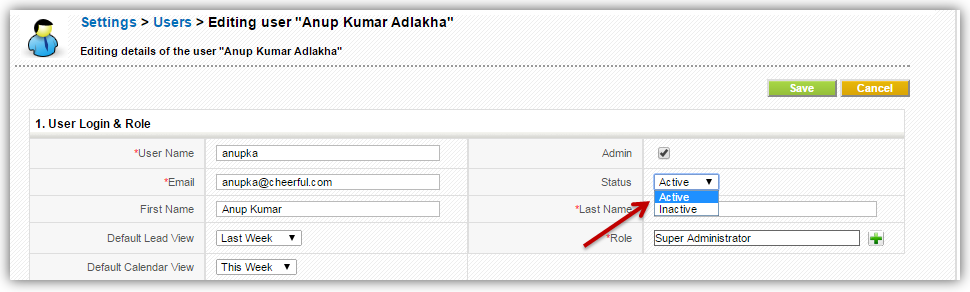Users
Users are employees in your organization who can log into their PE Front Office accounts, access information, and perform tasks according to permissions that have been defined to them. In PE Front Office, admin users have the ability to create user accounts. PE Front Office supports two types of users: admin users and standard users.
Adding New Users
Users with admin rights have the ability to add new users. Here's how to add new users in PE Front Office.
-
Click gear icon
 in the upper right.
in the upper right.
- Click CRM Settings.
- Under Users and Access Management click on Users.
- You will see a list of the existing users.
- Click on New User button.
- Fill the Create New User form.
- Username, Password, Lastname, Email and Role are the mandatory fields.
- Click on Save.
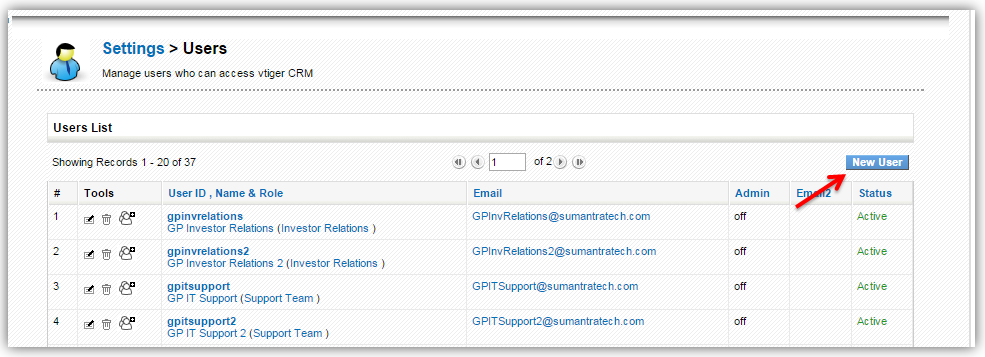
Deleting Users
You can delete user accounts to terminate their access to PE Front Office. After delete, users will not be able to log into PE Front Office anymore.
Here's how to delete users
-
Click gear icon
 in the upper right.
in the upper right.
- Click CRM Settings.
- Under Users and Access Management click on Users.
- You will see a list of the existing users.
-
In the list view of users, click on
 icon to delete corresponding user.
icon to delete corresponding user.
- Before deleting the user, you'll be prompted to transfer records to selected user in your PE Front Office account
- Select desired user from the dropdown to transfer records.
- Click Save.
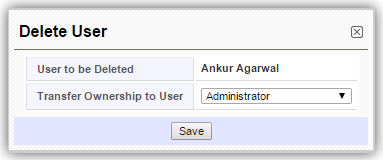
Deactivate / Modify User Details
To modify user's details
-
Click gear icon
 in the upper right.
in the upper right.
- Click CRM Settings.
- Under Users and Access Management click on Users.
- You will see a list of the existing users.
-
In the list view of users, click on
 icon to modify corresponding user.
icon to modify corresponding user.
- User's details will be populated.
- To deactivate the user, change the Status to Inactive.
- Click Save.