Outgoing Server
This feature helps you to configure Outgoing Server with SMTP (Simple Mail Transfer Protocol) settings of your email server to manage sending out emails.
Follow few simple steps to configure your Outgoing Server
- Click gear
 icon in the top
right.
icon in the top
right.
- Click CRM Settings.
- Click Outgoing Server under Other Settings.
- To modify, click Edit button.
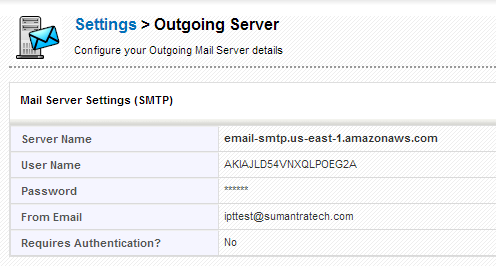
| a | Server Name | Provide mail.yourdomain.com where yourdomain.com is the actual domain name. For instance, gmail accepts ssl://smtp.gmail.com:465 |
| b | User Name | Provide your user name |
| c | Password | Provide your password |
| d | From Email | Emails will be sent from the email id you would specify in this field; else, emails will be sent via the email id of the current user |
| e | Requires Authentication | Click on the check-box to enable authentication before sending an email |
- 6. After configuring details, click Save.
Notes!
- By default, the outgoing server is configured with PE Front Office settings. You can manage sending out emails with these settings. However, we will recommend you to configure Outgoing Server with your own SMTP settings.
- If you prefer to retain PE Front Office server as the outgoing server, we recommend you to configure your domain's SPF record to include the PE Front Office server as a valid sender for your domain.