Sharing Profiles
As the name itself says, Picklist is a drop-down field with list of options available, within which, only one option can be selected. For instance, Job Title in Contacts Module. Picklist Editor is used to configure picklist values in different modules. It enables you to add new values, rename, delete or rearrange existing picklist values. Picklist values vary across roles — users under a role can only access picklist values assigned to that role.
Get Started
You can create a custom picklist field with desired set values on a selected module. While creating records, select a value from the picklist to have it automatically inserted in the field.
Working with Picklist Fields
You can perform a wide variety of operations on picklist fields like adding new values to existing picklist field, modifying, deleting, rearranging existing values of a picklist field. Additionally, you can also assign roles on selected picklist values.
Add Picklist Item
- Click gear
 icon in the top
right.
icon in the top
right.
- Click CRM Settings.
- Click on Picklist Editor under Studio.
- Select Module.
- Select Picklist.
- Click on Add Item. You will see Add Picklist Value pop up window.
- Select Role.
- Enter the new Value for Picklist..
- Click Save.
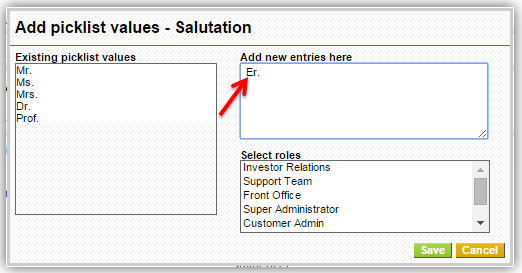
The pop up window will show all the existing values for the selected Module and Picklist.
Assign Picklist Item
- Open Picklist Editor.
- Select Module.
- Select Role.
- You will see all the Picklists for the selected module.
- Click on Assign button for any Picklist. You will see Assign Picklist Value pop up.
- Assign values using arrows.
- Click Save.
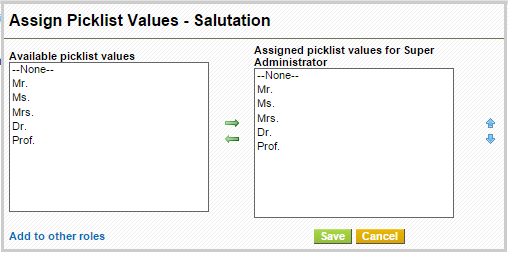
The pop up window will show all the values in picklist and assigned values to the selected Role in selected Module.
Rename Picklist Item
- Open Picklist Editor.
- Select Module.
- Select Picklist.
- Click on Rename Item button. You will see Edit Picklist Value pop up window.
- Select the Value we want to rename from the list.
- Enter the new Value in 'Replace with' field.
- Click Save.
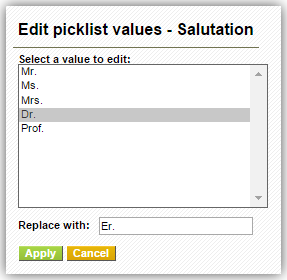
The pop up window will show all the existing values for the selected Module and Picklist.
Delete Picklist Item
- Open Picklist Editor.
- Select Module.
- Select Picklist.
- Click on Delete Item button. You will see Delete Picklist Value pop up window.
- Select the Value we want to delete from the list.
- Select the Existing Value which will replace the deleted value in the records.
- Click Save.
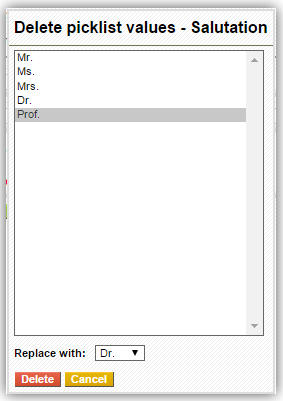
The pop up window will show all the existing values for the selected Module and Picklist.