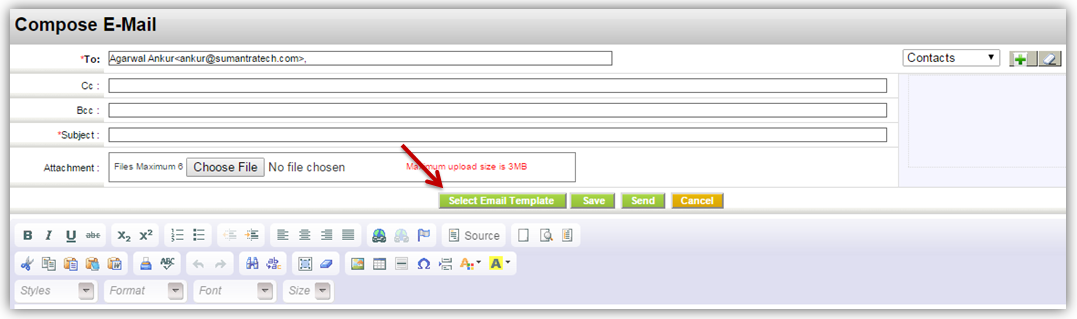Help Center > null > More Information > Email
This feature enables you to create email templates and easily populate them while sending emails. You can design email templates according to your requirements. You can also include rich text, HTML content, Images, etc in your email templates. You can also design your own email templates for regular News letters, Monthly updates, Maintenance alerts etc.
Creating Email templates
Delight your customers by sending them customized email templates. You'll need to create and have email templates in your repository in order to select them while sending out emails.
Follow few simple steps to create new email template
- Click gear icon
 in upper right corner
in upper right corner - Click CRM Settings.
- Under Communication Templates click on E-mail Templates.
- You will see a list of templates which are already created.
- Click on New Template button.
- You will see New Email Template screen.
- Enter template Name (mandatory) and Description.
- Select the Folder; Private-only for personal use and Public-used by all others users.
- Enter Subject—This will be populated as Subject of your Email.
- In the Select Field Type, Select the Module in Step 1 and Select Field variables in Step 2
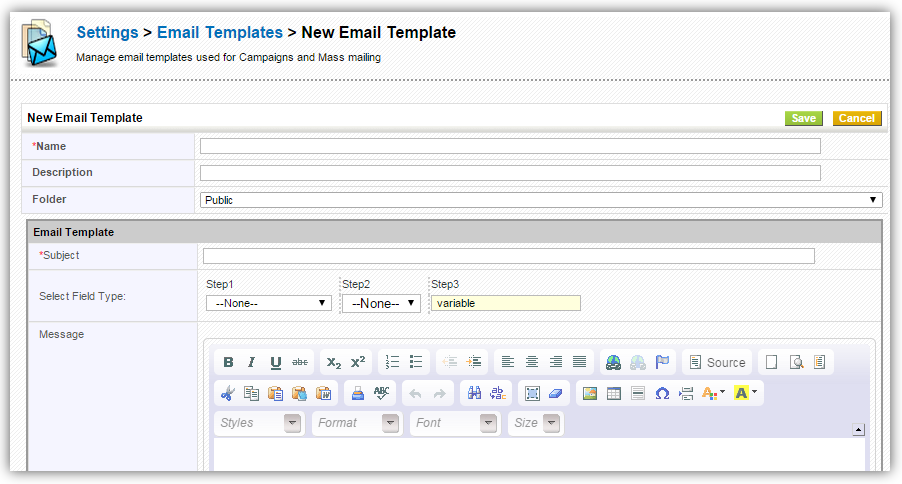
You can also include fields from the Modules in the email. The field variables, if selected, the field values will be populated from respective record and displayed in the email.
| Organization Fields | Displays fields of Organization Module |
| Contact Fields | Displays fields of Contacts Module and related Organization Module |
| Lead Fields | Displays fields of Leads Module |
| User Fields | Displays user's information from My Preferences page |
| General Fields | Displays Current Date and Current Time |
For instance,
Dear $contacts-lastname$, Thanks for subscribing PE Front Office On-Demand. We are so glad that you are now member of Sumantra community. Please feel free to revert to us if you need any assistance Regards, $users-user_name$
The above email template will be populated as,
Dear Diana, Thanks for subscribing PE Front Office On-Demand. We are so glad that you are now member of Sumantra community. Please feel free to revert to us if you need any assistance Regards, Shareef
Inserting HTML content
Email Templates enables you to send emails to your customers. Hold on a sec! Will you let us send email templates we've spent time and money to develop? Yes we do. Apart from boring, routine, plain-text emails, you can also send colorful and visually appealing emails to thrill your customers. All you have to do is — integrating your pre-designed HTML content in your email template.
Follow few simple steps to integrate your html content in your email template
- In create view or edit view of an email template, click Source.
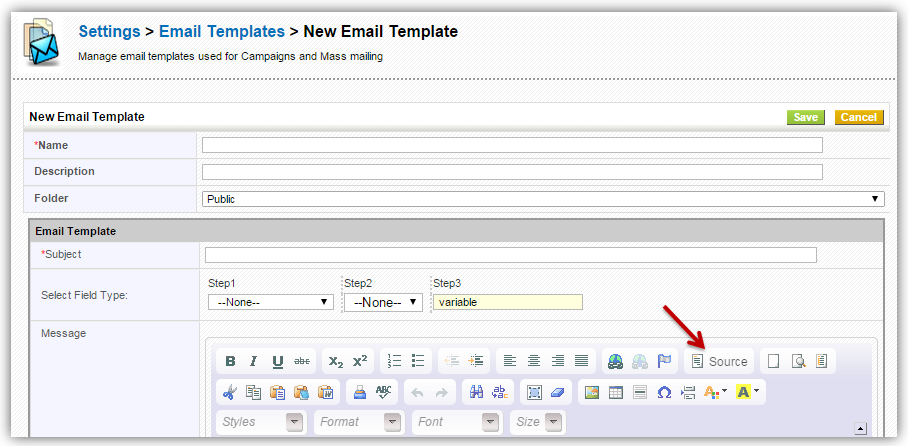
- 2. Paste your HTML content in the text space provided
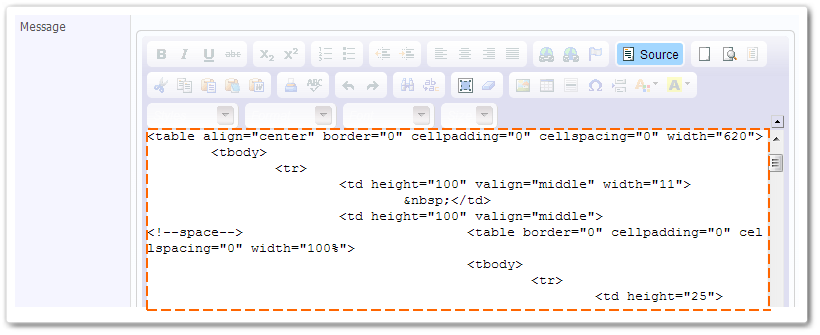
- 3. Now click Save.
Notes! We strongly recommend you to click Save button and 'not' click Source button after pasting your HTML content
Selecting Email Template
You can populate your email template by clicking on Select Email Template button in Compose Email popup while sending out emails. You can also find Send Email Template button while sending emails through Mail Manager.
Follow few simple steps to populate email template while sending out emails
- Click Select Email Template button.
- Select desired email template
- After selecting email template, click Send button. We are done. Emails have reached your customers' mailboxes!