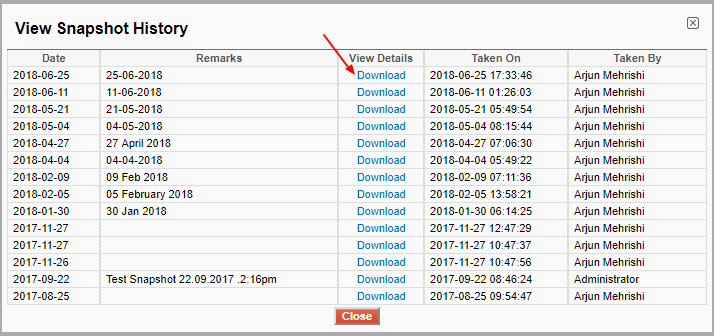Additional Information Tab
This tab contains information about Investment Team, External Team and Stakeholders.
Investment Team list view contains following details of the Investment Team members
- Name
- Designation
- Role
- Director
- Email Alerts
Email alert for the payment is sent to the internal users whose Email Alert value is Yes in Investment Team, if Email Alert value is No then email is not sent to that user.

External Team list view contains following details of its members (i.e. Contacts)
- Name
- Organization Name
- Role
- Email Alerts
Email alert for the payment is sent to the external users whose Email Alert value is Yes in Investment Team, if Email Alert value is No then email is not sent to that user.

Stakeholders list view contains following details of the stakeholders
- Shareholder Catagory. Picklist values are Co-Investor, Promoter and Other Stakeholders
- Investor Name
- Stakeholder Name
- Instrument Type. Picklist values are Loan, Bond, Equity, Options, PS and C-Bond
- Number of Instruments
- Conversion Ratio
- Investment (in Investment Currency)
- Ownership Percentage based on Current Equity
- Number of Fully Diluted shares
- Percentage Ownership based on Fully Diluted
- Funding Type. Picklist values are Primary, Secondary and NA
- Follow-on Stage. Picklist values are Initial, Follow-1, Follow-2, Follow-3, Follow-4, Follow-5 and NA
- Investment Date
You can add stakeholders by clicking the Add link in top right and Edit or Delete using links
in the Actions column.
If you edit the details for any stakeholder, click on Recalculate % Ownership link in top right to update
values of percentage ownership.
For insert multiple data at one time in Stakeholders you can import through Exel sheet, for this you can generate
template by clicking on Download Template link. Excel sheet will be downloaded, insert required data in the
sheet and save. You can import this sheet by clicking on Import Stakeholders Data link, import popup will
open, click on Choose file to import the sheet, after sheet is selected click on Upload button.
Correct data will be uploaded and display in Stakeholders panel.
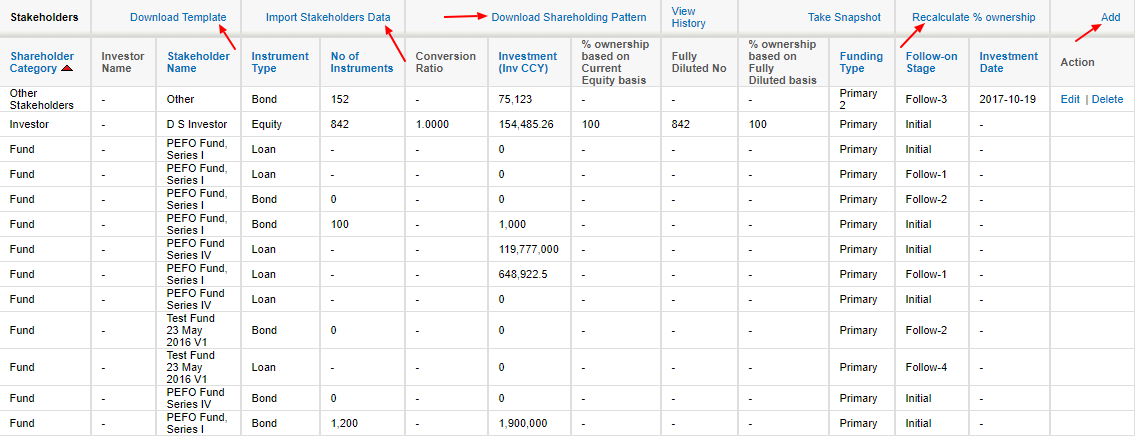
Take Snapshot will take snapshot of data display on Stakeholders panel.
View History display snapshot taken details i.e. on which date snapshot has been taken and download snapshot details of perticular date.