Help Center > null > Set up
Set up Tab
Financial - Portfolio Level Fields list view contains following details
- Field Name
- Field Type. Picklist values are Income Statement, Balance Sheet, Cashflow Statement and KPI
- Calculated - Checkbox (Yes/No)
- Formula
- Ordering
- Indentation. Picklist values are 0,1 and 2
- Resultant. Picklist values are Sum, Avg, Last Value, First Value and CALC
- Data Type. Picklist values are Currency, Non Currency and Percentage. Default currency is selected when user create new field.
You can add Portfolio Level Fields by clicking the Add link in top right and Edit or Delete using links in the Actions column.
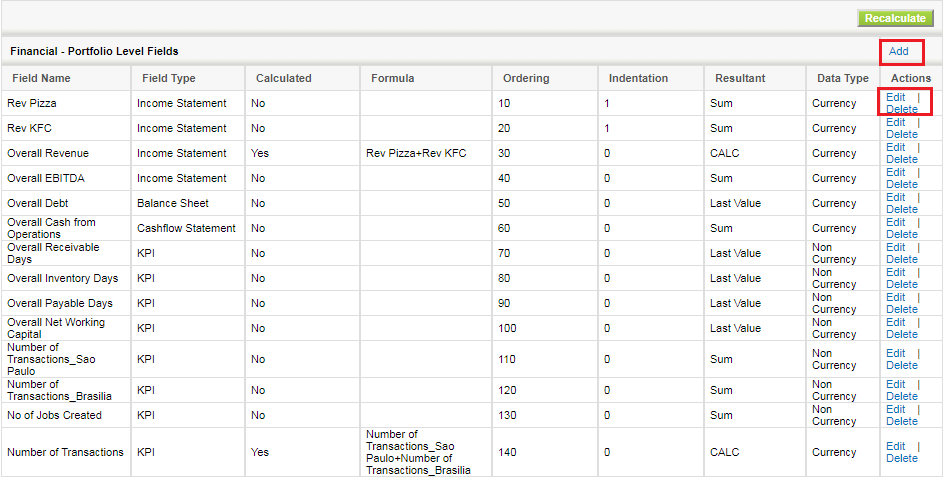
If fields are Edited or New Calculated field is created with applied formula of existing fields than on clicking of Recalculate button, this will recalculate the fields value displayed in Financials Tab.
Notes:
(a) No special characters allowed in field name
(b) If a field being used in another field's formula then field being used should have order sequence smaller than
the other
(c) Operator in formula should not have space around it
(d) For calculated fields resultant should be CALC
- Field Name
- Field Type. Picklist values are Income Statement, Balance Sheet, Cashflow Statement and KPI.
- Calculated - Checkbox (Yes/No)
- Formula
- Ordering
- Indentation
- Data Type. Picklist values are Currency, Non Currency and Percentage. Default currency is selected when user create new field. If GP level field is created then user can not change data type value.
- Resultant
You can add GP Level Fields by clicking the Add link in top right and Edit or Delete using links in the Actions column

Generate Portfolio Level Fields Template
- Excel sheet downloaded with data as display on the sreen.
- This will shows how to import data through excel.
- Master Data Sheet Display required fields values that are only used for import.

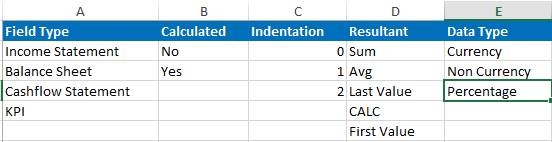
Import Portfolio Level Fields : User can import only Financial - Portfolio Level Fields through
excel.
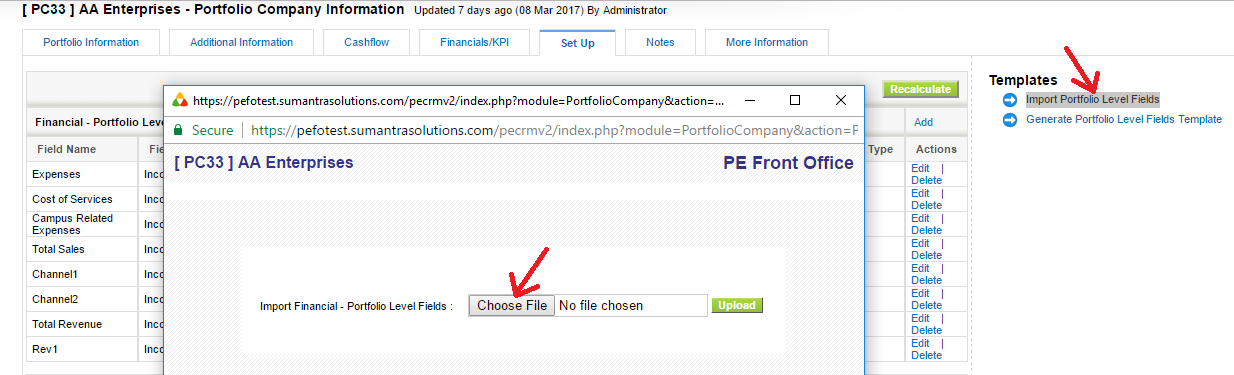
Financial - Sector (Real Estate) Level Fields list view contains following details
- Field Name
- Field Type. Picklist values are Income Statement, Balance Sheet, Cashflow Statement and KPI
- Calculated - Checkbox (Yes/No)
- Formula
- Ordering
- Indentation. Picklist values are 0,1 and 2
- Resultant. Picklist values are Sum, Avg, Last Value, First Value and CALC
- Data Type. Picklist values are Currency, Non Currency, Percentage. Default currency is selected when user create new field.
You can add Sector Level Fields by clicking the Add link in top right.Edit or Delete using links in the Actions column.
