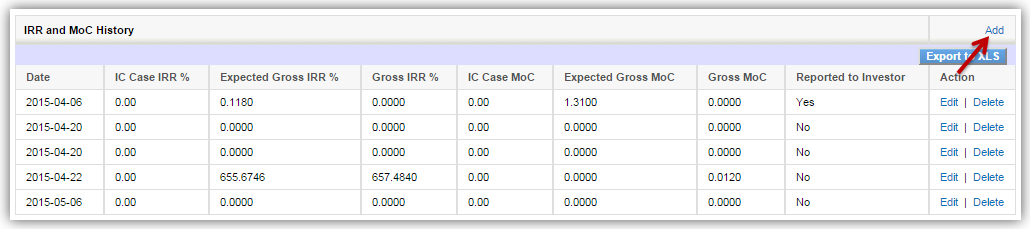Help Center > null > Cashflow
Cashflow Tab
This tab contains information about Instrument Summary Panel, Funds, Co-Investors, Amortization Schedule Panel, Actual Cashflow Panel, Expected Cashflow Panel, Valuation (Current & History) and IRR and MoC History.
Instrument Summary Panel list view contains following details
- Inst. Name
- Inst. Type
- Fund/Co-Investor
- Inv CCY
- Fund/Investor CCY
- No. of Inst. Purchased
- Current No. of Inst.
- Investment Amount (Inst CCY)
- Current Cost (Inst CCY)
- Sale Proceeds/Principal Repaid (Inst CCY)
- Dividend/Interest (Inst CCY)
- Accrual Payment (Inst CCY)
- Other Income (Inst CCY)
- Penalty Interest (Inst CCY)
View link in Action column display Instrument Summary in detail i.e. which fields are used while creating this instrument.
View History link in Action column display values of Instrument while edited in multiple time.
Add Instrument You can add Instrument Summary by clicking the Add link in top right, a pop-up window will open to select what type of Instrument is created i.e. either Loan, Bond, Equity etc. and proceed , after selecting instrument type fill all the required fields to create instrument. Edit or Delete using links in the Action column is edit .

Add Instrument
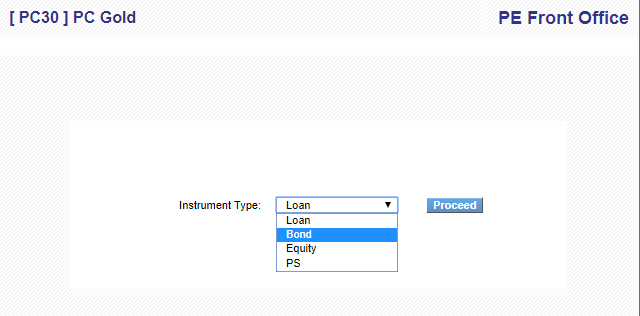
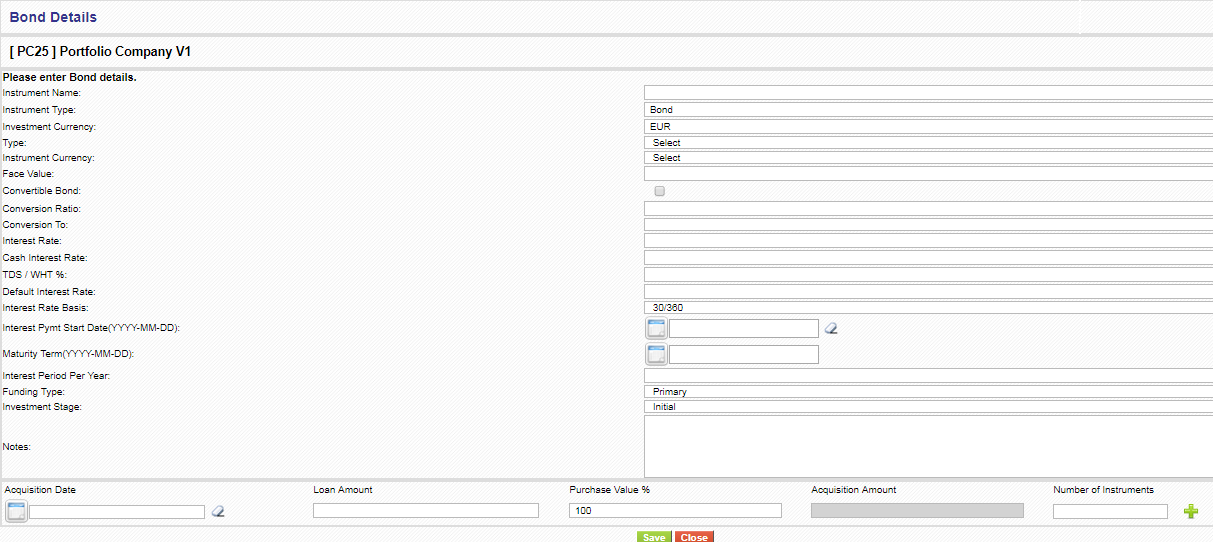
View Instrument
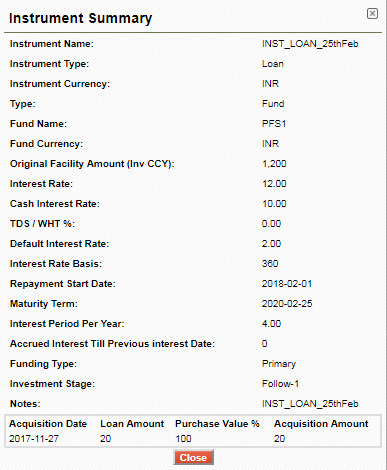
Amount added in Acquition for different dates are now display in Amortization sheet Downloaded from Amortization Schedule for the selected instrument.
Instrument View History
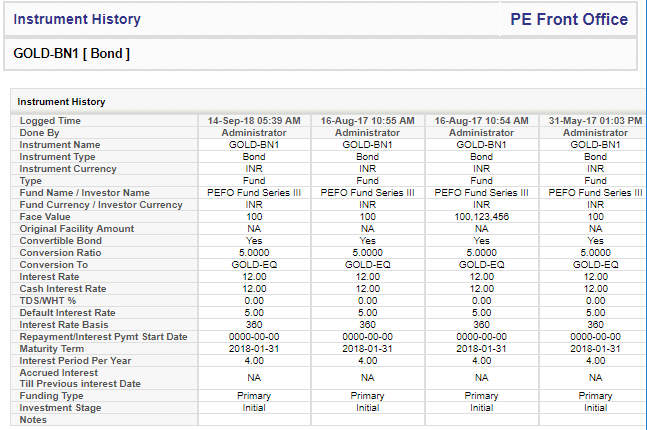
Funds list view contains following details
- Fund Name
- Fund Short Name
- Fund CCY
- Investment Amount
- Current Cost
- Sale Proceeds/Principal Repaid
- Dividend/Interest
- Accrual Payment
- Other Income
- Penalty Interest
- Total Realization
- Valuation Date
- Valuation

Co-Investors list view contains following details
- Investor Name
- Investor Type
- Investor CCY
- Investment Amount
- Current Cost
- Sale Proceeds/Principal Repaid
- Dividend/Interest
- Accrual Payment
- Other Income
- Penalty Interest
- Total Realization
- Valuation Date
- Valuation

Amortization Schedule Panel
Select instrument from the dropdown and data corresponding to selected instrument will be populated. List view shows following details of the selected instrument
- End Date
- No. of Inst Purchased
- Bonds Held
- Principal Held
- Purchase Discount
- Acquisition Amount
- Acquisition Fees (to be paid)
- Interest Paid on Acquisition
- Principal Repayment (to be recd)
- Return of Capital (Security Receipts)
- Redemption Premium (after WHT)
- Cash Interest (after WHT)
- Interest Accrued/PIK
- PIK Bonds
- PIK Interest (after WHT)
- Fee Income (after WHT)
- Equity Upside (after WHT)
- Dividend
- No. of Inst Sold
You can aslo perform multiple operations on the selected instrument like
- Generate/Download Amortization Schedule : Automatic or Manula
- Import Amortization Schedule
- View Amortization Schedule History
- Generate Report(Amortization Schedule vs Payments
- Close Amortization Schedule If Amortization is Closed for an instrument then all transaction should display in Gray color and user unable to make payment against any transaction i.e. while clicking on Viewpayment from Action, Add link hide from add payment popup.
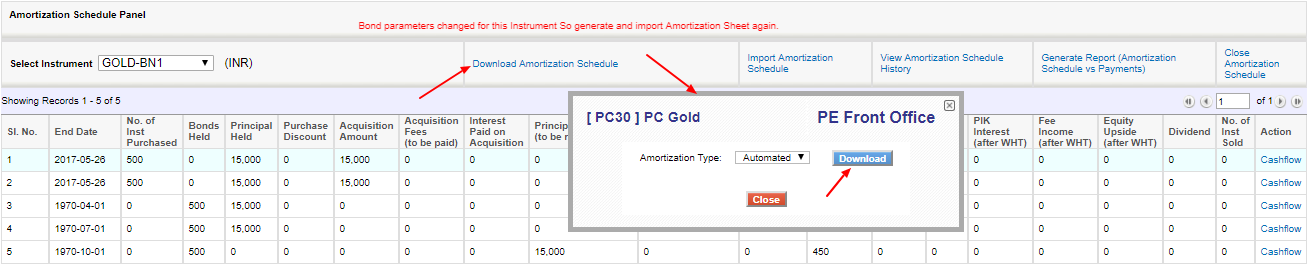
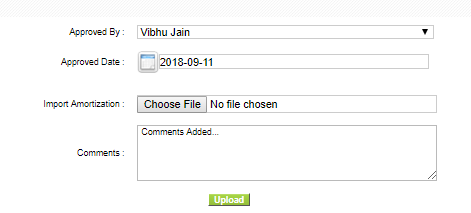
Import downloaded Amortization sheet by click on Choose File and import is done only when Is Validate should be Yes in sheet.
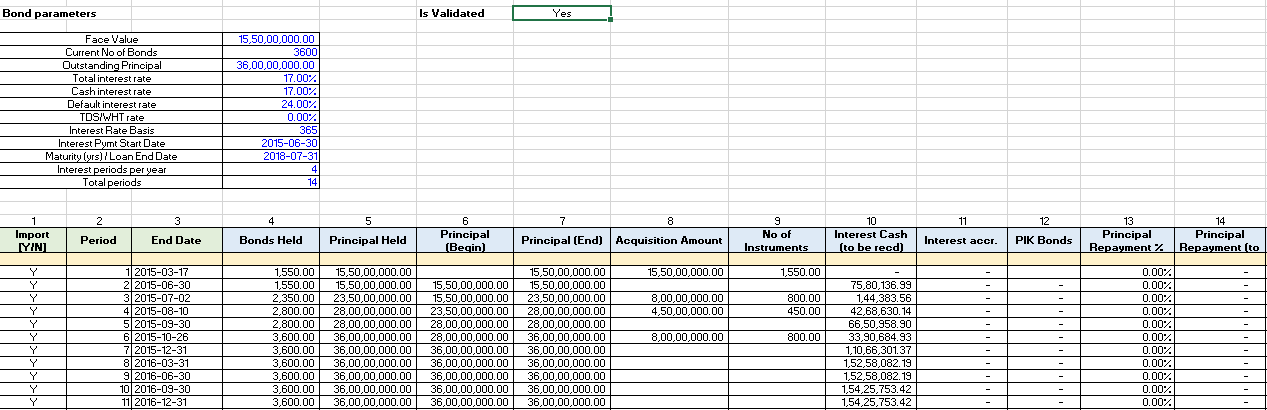
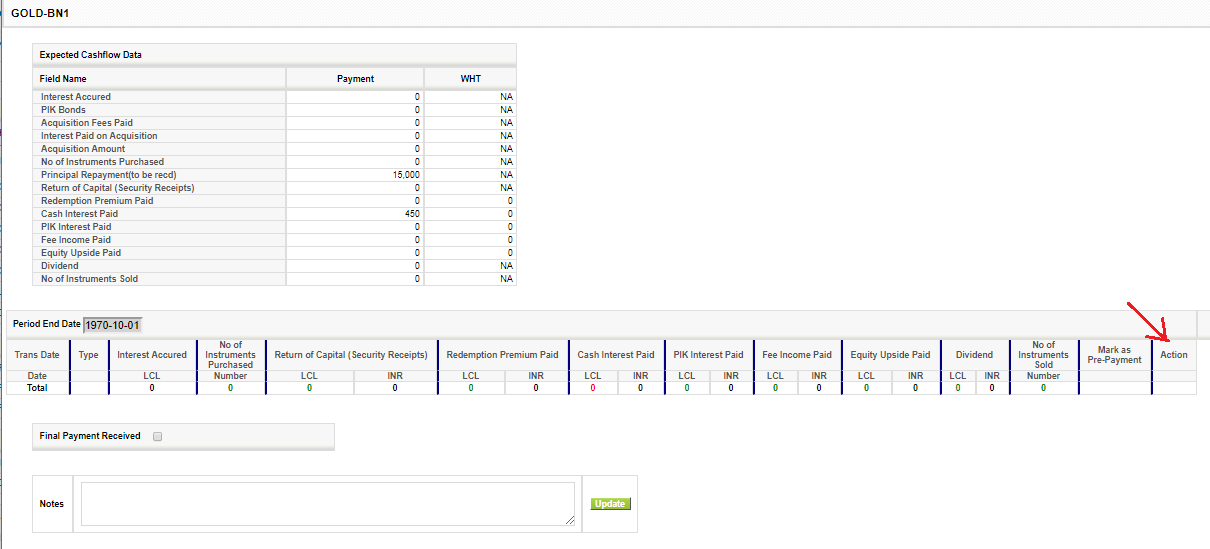

Add Payment from View Payment link.
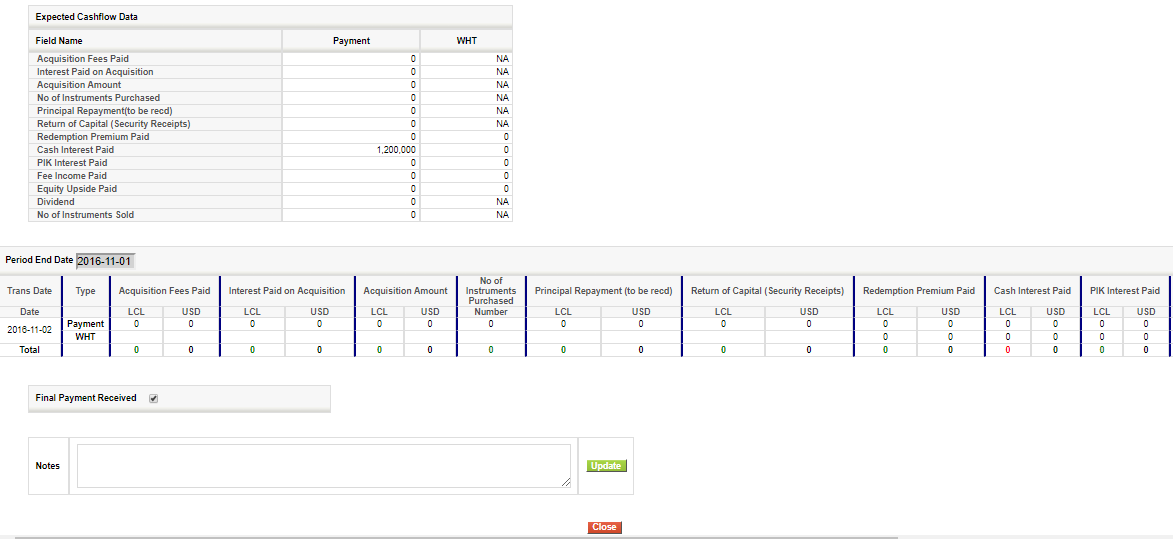
View Amortization Schedule History : You can Download Amortization Sheet imported by user on different dates.
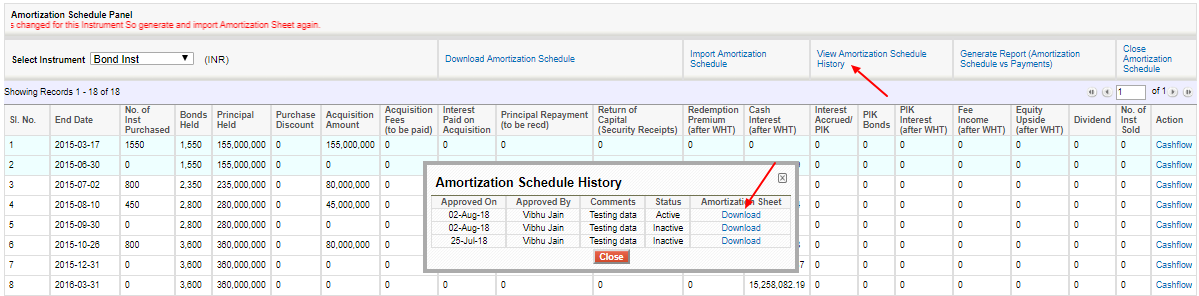
Actual Cashflow Panel
Select instrument from the dropdown and data corresponding to selected instrument will be populated. List view shows following details of the selected instrument
- Tran Date
- Inst. Name
- Instrument Type
- Investment CCY
- Fund/Investor CCY
- Tran Type
- Transaction Description
- No. of Instruments
- Transaction Amount (Inv CCY)
- Transaction Amount (Fund CCY)
- Exchange Rate
- Price per Inst. (Inv CCY)
- Price per Inst. (Fund CCY)
- Notes
- TDS
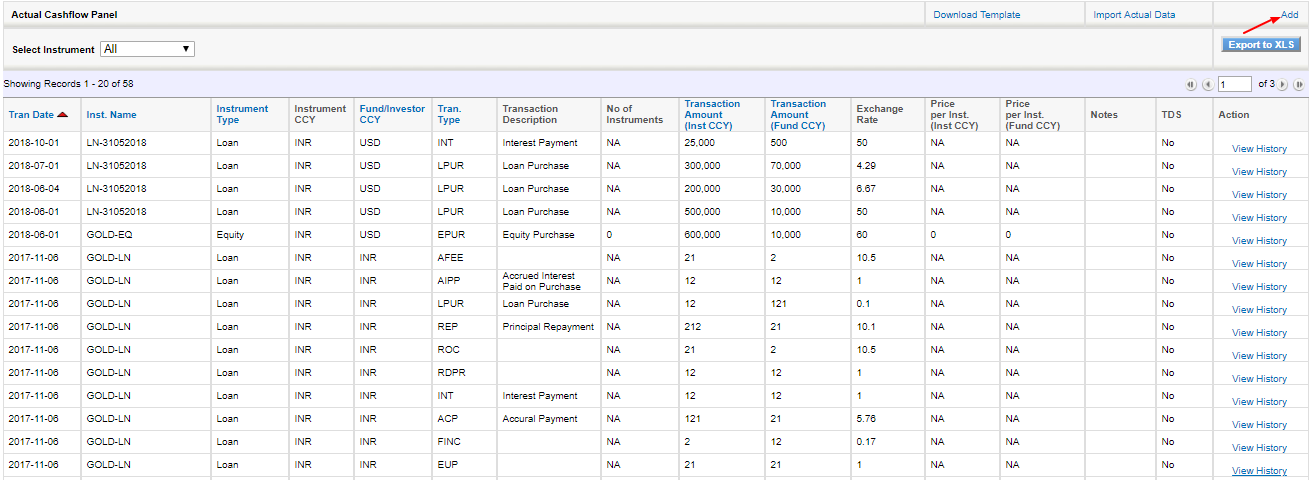
Download Template will download Template in excel and show how to import data from excel.
Import Actual Data will import data from excel and display on the screen.
Export To XLS will download data in excel sheet as display on screen.
| S/N | Transaction Type | Description |
|---|---|---|
| 1 | EPUR | Equity Purchase |
| 2 | ESAL | Equity Sale |
| 3 | EDIV | Dividend |
| 4 | LPUR | Loan Purchase |
| 5 | LADV | Loan Advance |
| 6 | LSAL | Loan Sale |
| 7 | BPUR | Bond Purchase |
| 8 | BSAL | Bond Sale |
| 9 | BPIK | Bond Payment in Kind |
| 10 | AIPP | Accrued Interest Paid on Purchase |
| 11 | AIRS | Accrued Interest Received on Sale |
| 12 | REP | Principal Repayment |
| 13 | INT | Interest Payment |
| 14 | ACP | Accrual Payment |
| 15 | IOP | Interest on overdue Principal |
| 16 | IOI | Interest on overdue Interest |
| 17 | WPUR | Warrants/Options Purchase |
| 18 | WSAL | Warrants/Options Sale |
| 19 | ECON | Equity Purchase through conversion |
| 20 | PCON | Pref Share conversion to equity |
| 21 | BCON | Bond conversion to equity |
| 22 | WCON | Warrant (options) conversion to equity |
| 23 | OTC | Other Cost |
| 24 | OTI | Other Income/Fee |
You can also apply sorting on columns highlighted in blue color either in Ascending or Decending order. After applying sorting an arrow with red color is display in upward or downward direction.
View History link in Action column display values of actual data while edited in multiple times or payment added from Amortization.
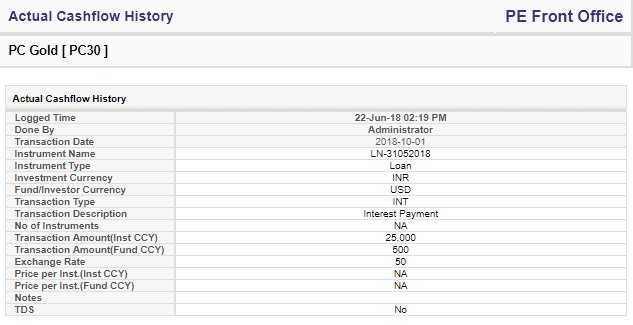
Expected Cashflow Panel
Select instrument from the dropdown and data corresponding to selected instrument will be populated. List view shows following details of the selected instrument
- Tran Date
- Inst. Name
- Instrument Type
- Investment CCY
- Tran Type
- Transaction Description
- No. of Instruments
- Transaction Amount
- Original Expected Amount
- Price per Instrument
- Notes

Download Template will download Template in excel and show how to import data from excel.
Import Expected Data will import data from excel and display on the screen.
Export To XLS will download data in excel sheet as display on screen.
You can also apply sorting on columns highlighted in blue color either in Ascending or Decending order. After applying sorting an arrow with red color is display in upward or downward direction.
View History link in Action column display values of expected data while edited in multiple times or payment added from Amortization.
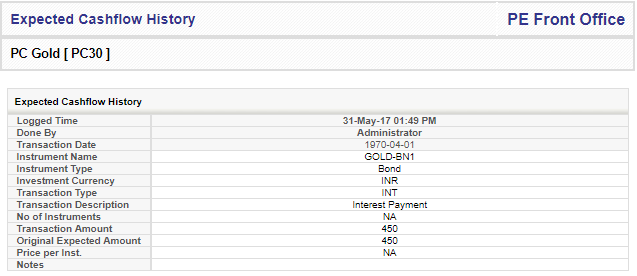
Valuation (Current & History) list view contains following details.
- Valuation Date
- Method
- Health Status
- Valuation
You can add Valuation by clicking the Add link in top right and Edit using links in the Actions column.

View History link in Action column display values of Valuation data while edited in multiple times.
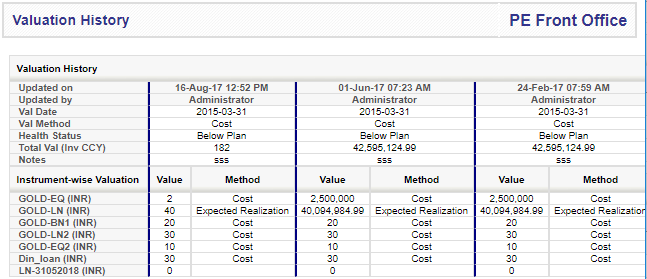
IRR and MoC History list view contains following details
- Date
- IC Case IRR %
- Expected Gross IRR %
- Gross IRR %
- IC Case MoC
- Expected Gross MoC
- Gross MoC
- Reported to Investor - Yes/No