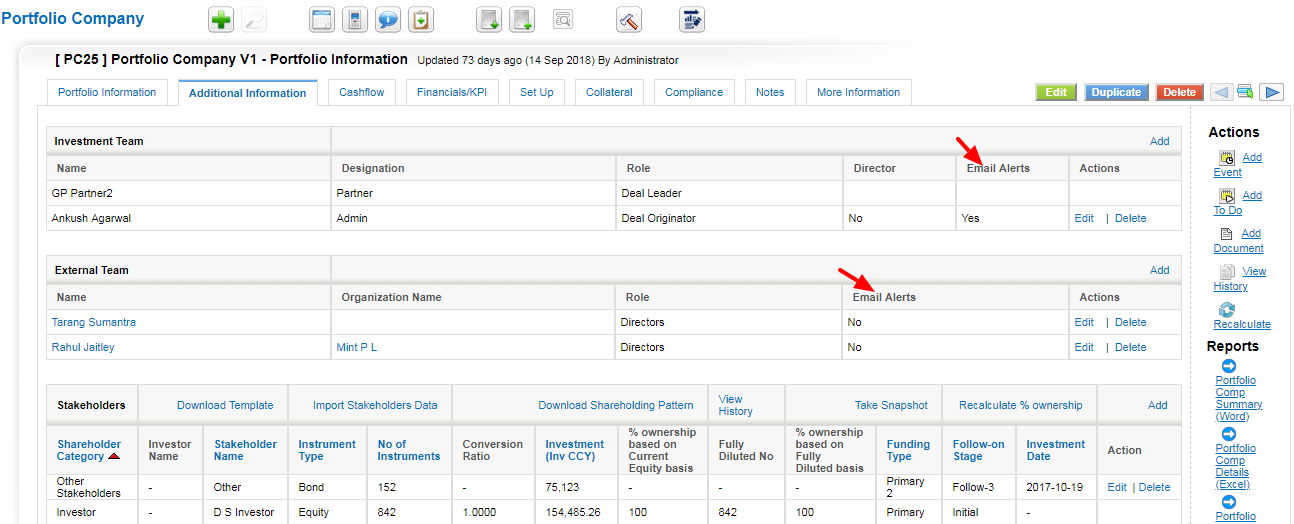Email Alerts
Email alert can be send when payment is under due date or overdue date. For send email alert user need to set some settings in pecrm.

Steps to follow:
- Go To CustomSettings module and click on Email Alerts option.
- Email Alerts detail view page opens.
- User can add email alert type by clicking the Add link in top right and Edit or Delete using links in the Actions column.
- Select Alert Name from dropdown for e.g. Payment Due Alert, Overdue Payment Alert.
- User will decide to whom email alert will be sent – either Internal Team or External Team or both. To do this click on Edit link, go to Recipient column and check or uncheck Internal Team or External Team checkbox.
- Email alert will only be sent when Payment Due Alert or Overdue Payment Alert – value is Yes in Active column if value in Active column is No email does not sent.
- Email alert will be sent to the Internal Team when user added in Portfolio Company -> Additional Information -> Asset Management Team panel.
- Email alert is sent to the users whose Email Alert is value Yes in Asset Management Team panel, if Email Alert value is No then email is not sent to that user.
- Email alert will be sent to the External Team when contact added in Portfolio Company -> Additional Information -> External Team panel.
- Email alert is sent to the contact whose Email Alert value is Yes in External Team panel, if Email Alert value is No then email is not sent to that contact.
- Sending of Email alert starts for Payment Due date before 7 days of due date.
- Sending of Email alert starts for Overdue Payment when payment is overdue from current date.