Calendar
A typical day of a sales person includes managing, tracking and following up activities that are scheduled to be done on present day. You can do all that with one single Calendar application in PE Front Office.
What do I see in Calendar Module?
You can see a list of activities that are scheduled by you, and shared with you.
- Events - Call
- Events - Meeting
- To Dos
What are default views in Calendar Module?
You can see activities in three different views.
- Day (Activities scheduled on current day)
- Week (Activities scheduled on current week)
- Month (Activities scheduled on current month)
- Year (Activities scheduled on current year)
How do I create new Activities?
In addition to the auto-populated activities, you can also create new activities in PE Front Office
- Click Calendar tab
- Hover the mouse on Add button.
- Dropdown with 3 options - Call, Meeting and To Do will appear as shown in the image above.
- Click on the desired option.
- Call and Meeting will open events form and To Do will open a to do form.
- Fill the form and save.
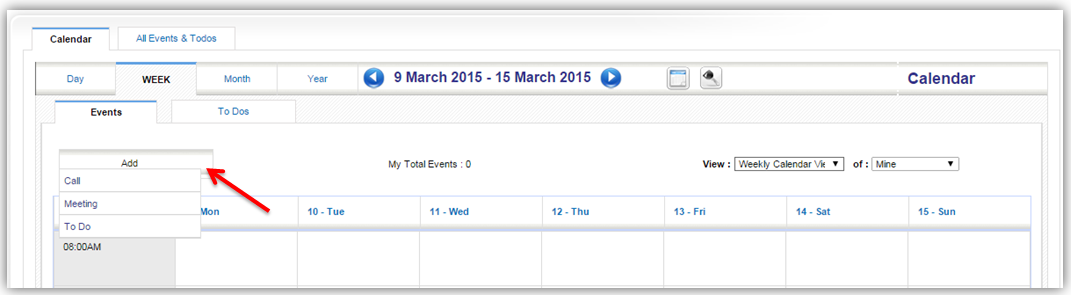
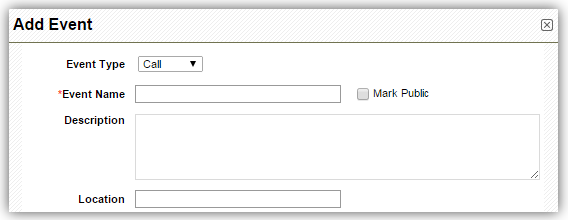
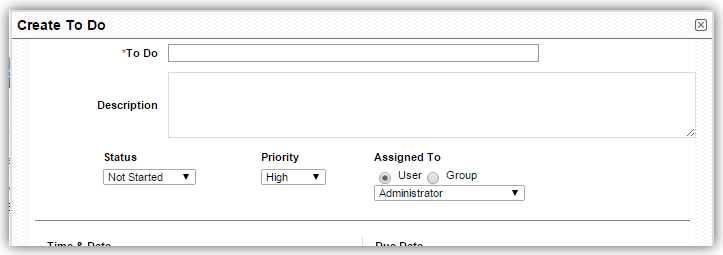
Note!
- To create activities instantly, click on desired Calendar date, fill up details in pop up and click Save.
- You can also create events and to dos through Actions section in detail view of [Module] record. Eg. Contacts Module, etc.
Working with Calendar module
Set-up Reminder
To set up a Reminder
- Open Add Event form.
- Go to Reminder tab.
- Choose Yes in the radio button.
- Choose the time and Save
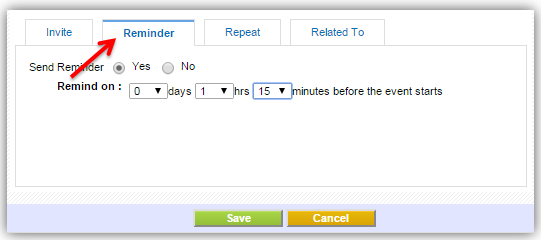
I will select 0 Days 1 Hour 15 Minutes
This will send me an email reminder one hour 15 minutes before the
commencement of the event
Repeat
For example you plan to organize web conferencing every month until a period of time in future. So, you can enable Repeat.
To enable Repeat
- In the Add Event form, go to Repeat tab.
- Enable Repeat check box.
- Choose the frequency (Repeat once in every) and end date (Until).
- Click Save.
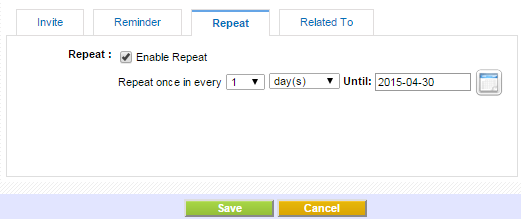
Relate
If you are addressing a targeted list of Contacts as a part of the event you can populate those contacts into event so that you can view complete list of activities scheduled on them at later stages.
To relate the event with other Contacts
- In the Add Event or To Do form, go to Related tab.
- Select the contacts and click Save.
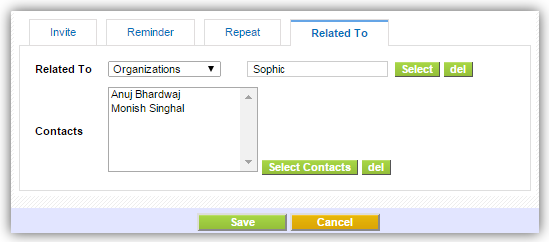
Notes!
- You can also relate events to Pipeline, Funds, etc but only one record at a time.
- You can relate multiple Contacts at one shot.
Invite
If you want your contacts to be a part of the event, you can send them invite and automatically an email notification will be sent to them.
To invite users
- In the Add Event form, go to Invite tab.
- Select from list of available users.
- Click Save.
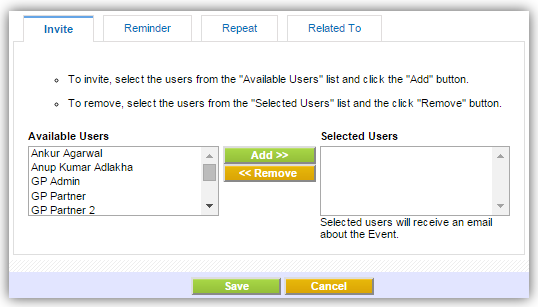
Note! You can only send invitations to existing users in your PE Front Office.